Vendr API Introduction
Introduction
Vendr’s APIs enable you to power software pricing experiences within your applications including websites and AI agents.
Catalog API - The foundation of multi-dimensional price profiles is a structured product catalog derived from thousands of unstructured quotes. The catalog API vends these neatly structured catalog attributes. Use this API to help users understand the breadth of a seller’s products, including add-ons they won’t find anywhere else.
Scope API - Use this API to share the user’s purchase requirement with Vendr. Whether it’s buying 10 licenses of PagerDuty’s Enterprise Tier with 200,000 AIOps events and Live Call Routing, or just uploading a quote document, the Scope API makes it easy to communicate detailed purchasing needs in text or file format.
Pricing API - The Pricing API delivers the power of Vendr’s Pricing AI. By submitting a registered scope ID, you’ll receive actionable pricing insights-including fair price predictions and negotiation guidance-tailored to the user’s requirements.
Webhooks API - The webhooks API helps to create and manage webhook to listen to the status of Vendr’s data processing events.
Please refer to API reference for details of each endpoint.
MCP Server: In addition to APIs, Vendr MCP server brings the power of Vendr’s data to your AI agents.
Access
Access Key
Please email us at [email protected] to get your API key or MCP server access instructions.
MCP Server Integration Options
Once you have an access key, you can use one of the following 3 options to integrate Vendr’s MCP (Model Context Protocol) server in your preferred AI application.
- Add as extension to Claude Desktop: Download this .dxt file. Drag and drop it into the Extensions window on your Claude Desktop app and use your access key to set it up. Refer to this video for guidance.
- Add to other popular AI apps: Clone our public Github repository and use your access key to setup a local MCP server for integrating into your preferred AI app such as ChatGPT and Perplexity. Please refer to app specific MCP integration instructions.
- Add to your custom AI app: Use the following configuration to access our MCP server. Replace text YOUR_ACCESS_KEY with your actual access key.
json
Header Fields
All Vendr APIs have a required header field for your API Key. In addition, there are 4 optional header fields. We use these optional fields to identify the end user of Vendr’s pricing insights on your application. Based on your partnership terms, your Vendr contact will inform you if are required to pass one or more of these fields when calling these APIs. If you are not able to populate these header fields in real-time for Catalog API calls, please discuss with your Vendr contact for resolution.
Attribution guidance
When displaying any data powered by Vendr, please attribute it as follows along with the Vendr Logo.
- Powered by <logo>Vendr
- Data provided by <logo> Vendr
- Source: <logo> Vendr
- Based on pricing data by <logo> Vendr
Please use this logo file.
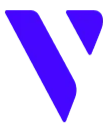
Do’s and Dont’s
- Ensure that the attribution is placed in a visible location, close to where the data is displayed, i.e. above or below the data.
- Optionally, you may append the following UTM to the hyperlink: ?utm_source=[yourcompanyname]&utm_medium=referral
- Do not modify or alter our logo.
- Do not remove or obscure the attribution.
- Remember to ensure that data from another provider is not incorrectly attributed to Vendr.
- Avoid using our data in ways that could mislead users or suggest endorsement by us, unless explicitly authorized. More specifically, refrain from claims like:
- "We partner with Vendr"
- "Our app/service is in collaboration with Vendr to provide…"
- "Vendr is our official data partner"
- "Vendr recommends our app"
- "Together with Vendr, we…"
- "Endorsed by Vendr"
- Avoid overloading a single page or section with excessive (5+) attributions. Ensure attribution is concise yet clear.
Rate Limits and Quotas
All API keys are subjected to a rate limit of 250 requests per minute and a quota of 150k requests per day.